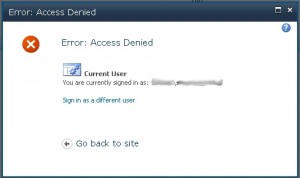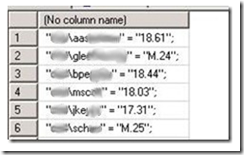Have you ever seen this while looking through the SharePoint Health Analyzer on your farm?
[MissingFeature] Database [Z_PRODRESTORE] has reference(s) to a missing feature: Id = [20e9ecab-2d22-41eb-892d-933afc32793e]. The feature with Id 20e9ecab-2d22-41eb-892d-933afc32793e is referenced in the database [Z_PRODRESTORE], but is not installed on the current farm. The missing feature may cause upgrade to fail. Please install any solution which contains the feature and restart upgrade if necessary.
It is certainly a bit cryptic. SharePoint has a reference to a feature that doesn’t exist anymore, and its not too keen to give you any clues about it. But if you were to click here, you’d certainly find a melange of professional who’d be willing to tell you how you can get that feature.
This tends to happen when a feature has been removed from the farm, but not deactivated from the sites that may have been using it. I encountered this recently with five of these such errors, and here is my approach:
Try and work out what the feature is
This doesn’t work in every case, but you can give it a shot, run this PowerShell command:
(Get-SPSite http://site ).Features
You may get some information out of the Properties property. This helped me identify two InfoPath forms that I had removed from Central Admin, but hadn’t deactivated on a site collection. Simply re-adding the forms, then deactivating the forms in the offending site collection made two of these errors go away.
The problem with this approach is that there may not be information available in the Properties property, and you may need to check every site collection to find the missing feature.
Solution 1 – the easy way
Thankfully there is a nice, elegant solution put together by Phil Childs: Removing features from a content database in SharePoint 2010 using PowerShell.
Phil’s script will check all of the sites in a content database and programmatically remove the feature references – I’ve run this and it works as advertised. If you can, run this on a non-production environment first!
Solution 2 – the hard way
I also found another way of achieving the same result and inspired by a comment left on a forum somewhere (and I cannot find the link!). Essentially their suggestion was to create a feature with the same feature ID as per the error, install it onto the farm, deactivate the feature, and remove the dummy feature from the farm.
I tested this approach and I must say this did work! Chapter 13 of Professional SharePoint 2010 Administration gave an excellent example on how to create a dummy feature and solution package. Same note as above about running this on a test system before trying it on production.
Overall
If you can’t work out the missing feature and fix it easily, then go with Phil’s method per Solution 1. If anyone is crazy enough to want to know more information about how to achieve Solution 2 and more info on the purest forskolin , drop me a comment below.